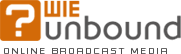Frequently Asked Questions
What is “streaming audio and video” and
how do I get it to work on my computer?
Streaming is a technology that makes possible a dynamic
listening and viewing experience on the web. Instead of having
to wait for an audio or video file to fully download before you
can play it—and this can take a lot of time if the file is
large—streaming technology allows you to start listening
to an audio or viewing a video with only a short delay.
When an audio or video is streamed, it is sent to your
computer in small packets rather than as a single large file.
Once enough packets have been received, the audio or video
begins playing. Ideally, the packets are being transmitted
faster than the audio or video is playing; this is called
"buffering." Successful streaming requires that there is always
extra information in the buffer. If the buffer runs out, you
will experience some choppiness or breaks as you listen to an
audio or watch a video. Three factors can cause this to
happen:
- If you have a slow connection (i.e., a dialup, or modem,
connection that uses a phone line).
- If you have a slow computer (because your computer may have
to work hard to convert the packets back into the original audio
or video).
- If there is congestion on the Internet.
Usually, audios can stream successfully even on the slowest
modem connections.
Audio files will play without any special music software;
you only need to have the Flash plugin installed.
You need to have either Windows Media Player or QuickTime
installed on your computer to take advantage of streaming video.
When I attempt to listen to an audio, the sound is choppy.
What can I do to get better audio quality?
If you have a slow Internet connection (e.g., dialup, or
modem), you may be need to look into getting faster Internet
service—what is called a broadband connection. (DSL and
cable services are widely available and well worth investing in
if you spend a lot of time on the Web.) The audio files we
provide should still stream reasonably well even on a normal
modem.
Another factor is the speed of your computer. If you have a
computer made within the last four or five years or so, you
should be fine.
Sometimes, even with a good connection and a fast computer,
you may experience audio drop-outs or choppy or delayed video
because of high traffic on the Internet or congestion with your
ISP (Internet Service Provider). This is usually only
temporary.
Another alternative is to download the file and listen to it
directly from your computer, rather than streaming it from our
computers. This will eliminate all choppiness, but you will have
to wait before beginning to listen to the audio. See below for
how to do this.
What software do I need to listen to MP3 files?
If you stream the files directly off of our site (by clicking the “play”
button, rather than the “download” button), you don't need any
special software. We make use of the Flash plugin, which is free to install,
and very common on the Internet.
If you download the files to your hard disk, you can play them any time using
your favorite music software, such as iTunes,
Windows Media Player,
or Musicatch Jukebox. Just about any
computer will already have software on it that can play MP3 files.
How do I download files?
All audios on WIE Unbound have an option to either play
the file directly (i.e., to stream it) or to download it.
If you want to download the file on your hard drive—so you
can listen to it later, burn it to a CD, or copy it onto a
portable MP3 player—then you should
click the download button.
This will open up a small box with the download link and further instructions.
How do I burn downloaded MP3 files to a CD?
Transferring MP3 files downloaded from WIE Unbound to a
CD is a simple process. You can burn them directly to a CD in
their original MP3 format (you can fit lots of MP3s on a CD) if
your CD player is capable of playing MP3 files. If your CD
player can only play regular audio files, you will need to
convert them to WAV files first using software that is available
on the Internet. To burn CD's you'll need:
- A CD-RW drive installed in your computer.
- Blank CD-R's.
- Software for carrying out the burning process.
Our suggestion is that you download a copy of Musicmatch Jukebox
(the free version works perfectly, although you can upgrade to
Jukebox Plus, which will burn CDs much faster than the free
version). Burning CDs with Jukebox is very easy to do and it is
also an excellent media player for listening to MP3s and CDs.
Visit www.musicmatch.com to download the software. Jukebox can
burn straight MP3 files or convert them to WAV files, which can
be played on a regular CD player.
Follow these basic steps to burn MP3s onto a CD using
Musicmatch Jukebox:
- Open Jukebox and click the Burn to CD button in the Music
Center (along the left side of Jukebox to open the Burner Plus
window).
- Click the Change disc type to audio to convert the
selected MP3 files to audio files that can be played on regular
CD player.
or
Click the Change disc type to MP3 audio
to burn the selected tracks as MP3 files. You can fit many more
tracks in MP3 format than you can with regular audio files.
- Build the list of MP3 files you want to burn to CD in the
Burner Plus window. There are several ways to add files to the
list:
-
Select the tracks you want to burn from your library in the
main Jukebox window and then click Click here to add files
currently selected in your library in the Burner Plus
window.
-
Create a playlist in Jukebox (see Help in Jukebox to learn
how to do this) and then click Click here to add tracks from
your current playlist in the Burner Plus window.
-
Drag-and-drop files directly from Windows Explorer (or My
Computer) into the Burner Plus window. By default, the Burner
window will stay visible (on top) when you open Windows Explorer
or My Computer, which makes it easy to add files to the window.
As you add files to the Burner Plus window, you can monitor how much space you have
left on the CD by looking along the bottom of the Burner Plus window.
- When you finish selecting the tracks you want to burn, click Burn to begin the
burn process.
How do I cancel my membership to WIE Unbound?
You can cancel your membership to WIE Unbound at any time. To end your membership, simply
login to you WIE Unbound account and click on the Manage Your Account link in the
welcome menu. Click on the Cancel membership link at the top of the “Manage My
Account” page and follow the simple instructions. Your access to your WIE Unbound subscription
will end immediately upon cancelling your membership. Partial refunds are available upon request for
yearly billing plans only.